
SKIM User Manual
client serverIntroduction
SKIM is written in Java. That means you have to have a JVM (Java Virtual Machine) installed. To find out whether you have Java installed, type java -version in a shell. If you don't have Java or have a version older than 1.4, please download the latest version of the JRE (Java Runtime Environment) at http://java.sun.com.Depending on your system you can start SKIM by just clicking on the jar file in your file-manager. If that's not the case type java -jar skim-1.1.jar in a shell. You might have to change skim-1.1.jar according to the the version of SKIM you are using. Make sure you are in the directory, where the jar-file is located.
First starting SKIM
When you first start SKIM a window will be shown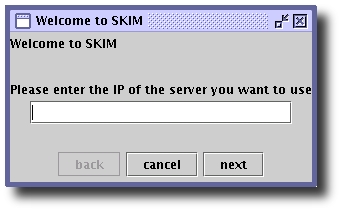
You have to enter the ip-address or the hostname of the server you want to connect to. If you just want to check out SKIM you can click on cancel. If you want to use SKIM for your private network read how to set up a SKIM server.
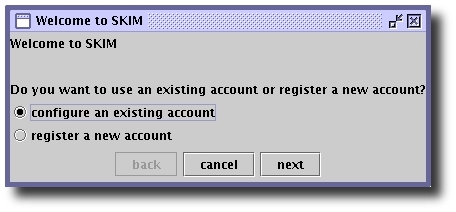
If you already have an user account on the server just click 'next'.
If you're new to SKIM select "register a new account" and click 'next'.
For now we assume you're new to SKIM, otherwise you've already used it and don't need this manual.
If you already have an account just type in the data that is requested.
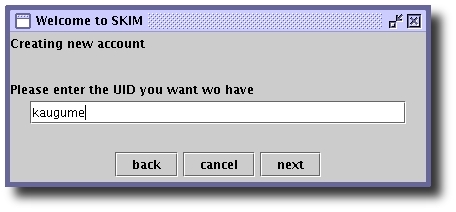
In this window you have to enter the uid you want to have.
The uid must only consist of lower case letters, '_' (underscore), '-' (minus) and '.' (dot).
You can't change your uid, once you have registered it!
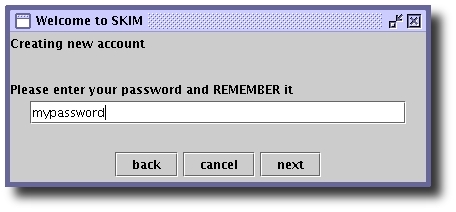
Just enter the password you want to have, and please, please remember it.
There isn't a "I lost my password" kind of function yet.
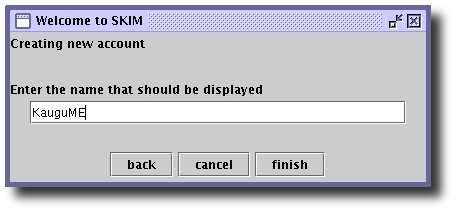
This is the name that appears on other users' contact lists.
You can change it any time and it may contain any characters.
I think the use of SKIM is very simple (Otherwise I wouldn't have programmed it the way I did).
Preferences
I just explain the preferences window a bit.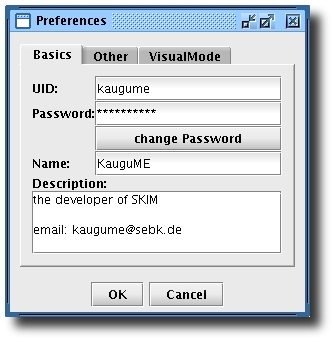
That's kind of self-explaining. The only thing that might be confusing is the field for the password and the button labeled "change password".
The password field is for just changing your password, for instance, if you typed in the wrong password at startup (as a returning user), or if you want to connect to another server (where you might have another password).
The button is to change your password on the server, that means, that the server stores your new password and you'll need this new password to connect to the server from now on. After performing this task you will not need to change the password in the textfield.
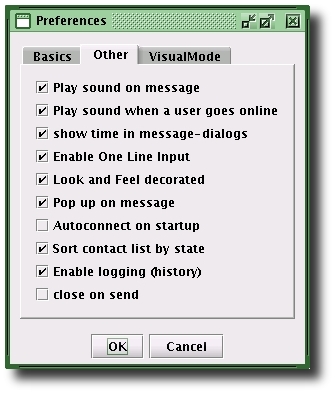
This is my favorite configuration (I like all features)
| Play sound on message | play a sound when you receive a message from another user |
| Play sound when a user goes online | Do I have to add anything? |
| Show time in message-dialogs | well, ... |
| Enable One Line Input | If checked, the message is sent when you press [enter] in a message-dialog (->you can only write one line at once, hence the name of this option), otherwise you need to press [alt]+[enter], [ctrl]+[enter] or click on "send". |
| Look and Feel Decorated | Whether the window decoration should be provided by the Java Look and Feel, or by your system. |
| Pop up on message | whether the message window should pop up (be moved to the front) when a message is received and the message-dialog is already opened. If the dialog is not opened it will be opened(makes sense, doesn't it?) |
| Autoconnect on startup | whether the client should connect to the server when you start it |
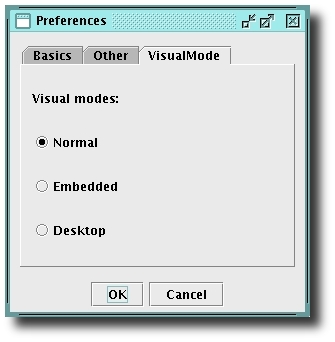
The "visual mode" is a nice feature, that I thought...well, would be nice.
Maybe I was bored when I did this, or maybe it's just because I have no life...
Normal is how you would imagine an instant messenger to look like.
Embedded is a (normally) bigger frame with the contactlist as a bar on the left and all windows belonging to SKIM are shown as internal frames in an area on the right.
Dektop is like Embedded, but the contact list is shown in it's own internal frame. The whole window is an area for internal frames. (See why I called this "Desktop"?)
Just try out all of these and see what you like best. I'd also like to hear a little feetback about this option.
Customization
Besides the changeable Look and Feel there are other ways of customizing SKIM (as if that's not enough).You might soon get bored with the boring icons (
 for online,
for online,  for away,
for away,
 for offline and
for offline and  for unauthorized).
for unauthorized).In that case you can create your own icons (any size, 16x16 works fine), name them online.jpg, away.jpg, offline.jpg and unauthorized.jpg and place them in the directory, where the SKIM jar-file is located. Needless to say which one is for which icon.
You can do the same with the sounds being played. Just place message.wav and/or online.wav in the directory. message.wav is played when a message is received and online.wav is played, when a user goes online, assuming you checked the according option in the preferences window.
If neither of the jpg files or the wav files are present the defaults are taken.
Server
SKIM works on the client-server model. You have one server that is managing everything and multiple clients connected to the server. For example if client A is sending a message to client B it first sends it to the server. The server looks if client B is online and if so it sends the message to client B anf if not it stores the message until client B comes online.Therefore, if you want to use SKIM in your LAN you need to set up a server.
How to set up a server
The server saves some data in the current working directory so you might want to create a new directory and move skim-1.1.jar there. Change to that directory an type `java -cp skim-1.1.jar Server`. That's it. Now you can connect to the server. You can have a client running on the same machine as the server. Just enter 127.0.0.1 as a server in your client.You might always want to start the server from the same directory, since that's where the data ist stored, unless you want to start a "clean" server with no registered users. That way you can have different instances with different groups of users, but for simplicity's sake we assume you only want to have one server and always start it from the same directory.
There are some options you can change by passing parameters to the server. In most cases you don't need them.
The serverdata is saved every 5 minutes by default. If you want to change that time you can pass the parameter
--autosavetime <ms>
where <ms> is the time in milliseconds. Hence the default would be
java -cp skim-1.1.jar Server --autosavetime 300000
To disable autosaving pass
--noautosave
to the server. This is only advisable if you want to set up a server for one time use real quick.
In very rare cases you want to change the port the server is listening to. The default is port 1209.
--port <portnumber>
The server outputs when users go on- and offline. To stop this start with
--quiet